To display a list of names in a React functional component based on a provided array, you can follow a structured approach to render the data dynamically. I’ll walk you through the entire process of creating a functional component that will display the names as per the design specification.
Let’s assume that the design you are referring to is a simple list where each name is displayed in a styled card-like format. I will also include how you might set up some basic styles to achieve a clean and visually appealing presentation.
Step-by-Step Guide
1. Setup Your React Environment
If you haven’t already set up your React environment, you can start a new project using Create React App:
npx create-react-app name-list-app
cd name-list-app
npm start2. Create the Functional Component
In the src folder, create a new file named NameList.js. This file will contain our functional component.
// src/NameList.js
import React from 'react';
import './NameList.css'; // Import the CSS file for styling
const NameList = () => {
// Define the array of names
const names = ["Ava", "Anthony", "Baddon", "Baen", "Caley", "Caellum"];
return (
<div className="name-list">
{names.map((name, index) => (
<div key={index} className="name-card">
<span className="name-text">{name}</span>
</div>
))}
</div>
);
};
export default NameList;3. Add Styling to the Component
Create a CSS file named NameList.css in the same folder as NameList.js to style the list.
/* src/NameList.css */
.name-list {
display: flex;
flex-wrap: wrap;
gap: 16px; /* Space between cards */
padding: 16px; /* Padding around the list */
justify-content: center; /* Center the items */
}
.name-card {
background-color: #f0f0f0; /* Light gray background */
border-radius: 8px; /* Rounded corners */
padding: 12px 24px; /* Padding inside the card */
box-shadow: 0 4px 8px rgba(0, 0, 0, 0.2); /* Shadow for depth */
text-align: center; /* Center text */
min-width: 100px; /* Minimum width of the card */
max-width: 150px; /* Maximum width of the card */
}
.name-text {
font-size: 16px; /* Font size for the text */
color: #333; /* Dark gray text color */
font-weight: 600; /* Bold text */
}4. Update App.js to Include NameList
Replace the content of App.js to render the NameList component:
// src/App.js
import React from 'react';
import './App.css';
import NameList from './NameList'; // Import the NameList component
function App() {
return (
<div className="App">
<header className="App-header">
<h1>List of Names</h1>
<NameList /> {/* Render the NameList component */}
</header>
</div>
);
}
export default App;5. Add Global Styles (Optional)
You might want to add some global styles to App.css for consistency.
/* src/App.css */
.App {
text-align: center;
}
.App-logo {
height: 40vmin;
pointer-events: none;
}
.App-header {
background-color: #282c34;
min-height: 100vh;
display: flex;
flex-direction: column;
align-items: center;
justify-content: center;
color: white;
}
h1 {
font-size: 2.5rem;
margin-bottom: 16px;
}6. Testing the Component
Run the development server with npm start to see your component in action.
Full File Structure
Here’s what your src folder might look like:
src/
NameList.js
NameList.css
App.js
App.css
index.jsExplanation of Code
NameList.js:namesArray: Contains the list of names to display.mapMethod: Iterates over thenamesarray to create aname-cardfor each name.keyProp: Added to thedivto help React identify which items have changed, are added, or are removed.NameList.css:name-listClass: Styles the container of the name cards.name-cardClass: Styles each individual card.name-textClass: Styles the text inside the card.
Advanced Features
If you want to enhance the functionality or appearance, consider the following additions:
- Animations: Add CSS animations for hover effects or transitions.
- Prop Types: Use PropTypes to validate
propsif you extend the component. - Dynamic Content: Fetch names from an API instead of hardcoding them.
Here’s a brief example of how you might extend the component to accept names as props:
// src/NameList.js
import React from 'react';
import PropTypes from 'prop-types'; // Import PropTypes for type checking
import './NameList.css';
const NameList = ({ names }) => {
return (
<div className="name-list">
{names.map((name, index) => (
<div key={index} className="name-card">
<span className="name-text">{name}</span>
</div>
))}
</div>
);
};
// Define prop types for the component
NameList.propTypes = {
names: PropTypes.arrayOf(PropTypes.string).isRequired,
};
export default NameList;Then you can use it like this in App.js:
// src/App.js
import React from 'react';
import './App.css';
import NameList from './NameList';
function App() {
const names = ["Ava", "Anthony", "Baddon", "Baen", "Caley", "Caellum"];
return (
<div className="App">
<header className="App-header">
<h1>List of Names</h1>
<NameList names={names} />
</header>
</div>
);
}
export default App;This approach keeps the NameList component flexible and reusable.
Example Visuals
Here are a few screenshots to help visualize how the component looks:
Default View
Hover Effect (if added)
Feel free to adjust the styles and functionality to better meet your design requirements.
 Engineer Sushil Kumar Sushil Kumar Profile
Engineer Sushil Kumar Sushil Kumar Profile